iOS Installation¶
Prerequisites¶
Enterprise deployments of the AND Browser Plugin requires an Organization UUID (org uuid) for configuration, preferences, and real-time telemetry to be associated with your company. Please contact Hoplite Support to request your Organization UUID.
There may also be a need for the sending of a file in the format of *ORGANIZATION NAME*Configuration.hoplite along with a hoplite-nm-install.pkg file to the end users from the organization’s security team. This file is intended for organizations that do not utilize an MDM Solution to manage their iOS devices. If your organization has not been delivered these files and the files are required, please contact Hoplite Support to request your configuration files.
Note
Before proceeding, please contact Hoplite Support to request a download link for the desired configuration profile that is required to manage the AND Browser Plugin. To deploy the custom configuration profile that is setup for the management and customization of the AND Browser Plugin, it is expected that the organization utilizes a Mobile Device Management plan that supports the deployment of managed configuration profiles and applications to the intended devices.
Note
Many of the steps discussed within this document require Local and Domain Admin permissions for installation of software components, please ensure you have adequate permissions, and a clear deployment method in mind. Should you have any questions, please contact Hoplite support for guidance.
Manual Installation¶
The following instructions assume that a Hoplite Configuration file has been delivered for individual device installation. If your organization has not been delivered these files and the files are required, please contact Hoplite Support to request your configuration files.
Safari¶
To manually install the Safari version of the AND Browser Plugin, please perform the following steps:
Open Apple App Store and open the Hoplite Browser Security page here.
Next, click the ‘Get’ button in the upper right corner to begin installing the plugin.
On iPhone, open Settings -> Safari -> Extensions and enable the Hoplite Browser Security Extension.
After activating the Extension, select All Websites on iOS and select Allow to enable the extension.
Open the .hoplite file delivered to you from your security team.
On iOS, there is a down arrow next to the file name. Tap it, select the share button, and select the Hoplite SB application.
It should open the application and you should see the following image on your iOS device.
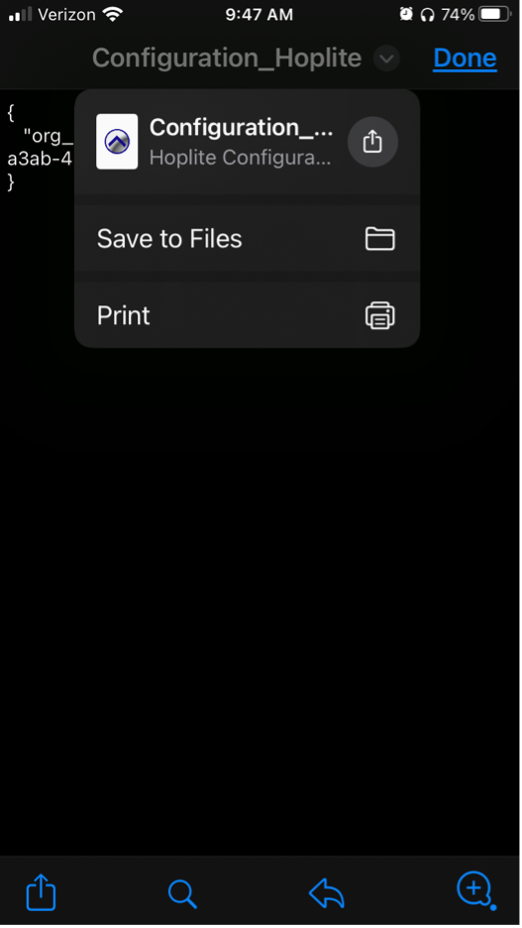
Sharing the configuration File with the Hoplite Browser Security Application¶
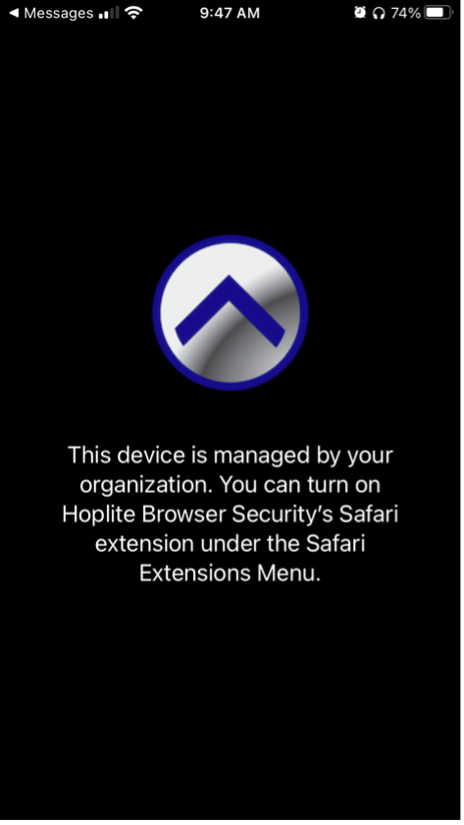
Configured Hoplite Browser Security on iOS.¶
Note
Due to iOS limitations, the application cannot detect if the extension is on. To verify, open Safari, tap the Extension Icon, select Manage Extensions, and verify that Hoplite Browser Security is enabled.
MDM-Based Configuration of Hoplite Browser Security Application¶
Using Mobile Device Management (MDM) is an effective way to deploy specific browsers, policies, and extensions to hundreds or thousands of machines quickly. Hoplite has created a series of configuration profiles to force the installation of the AND Browser Plugin for browsers. We strongly recommend performing pre-deployment testing to ensure MDM-based installation methods work as intended before deploying to production systems.
The following instructions assume that a Hoplite Mobileconfig file has been delivered for MDM based device installation. If your organization has not been delivered a <Organization>HopliteBrowserSecurity.mobileconfig file, please contact Hoplite Support to request your Hoplite Mobileconfig file or guidance on manually submitting the data for your MDM Solution.
To install via MDM, you will search and select the ‘Hoplite Browser Security’ application from the App Store Catalog. To install the configuration profile, upload the configuration profile into a iOS policy. Due to Apple security and privacy measures, the browser plugin extension is not automatically activated on installation. To Hoplite’s knowledge, there is no way to automatically enforce the activation of a safari extension automatically through an MDM profile.
For each iOS device, the following steps are required to activate the Hoplite Browser Security Safari extension.
To activate the extension, open Safari. Then, under the Safari option at the top of the screen, select Preferences (alternatively opened by pressing the ‘Command’ and ‘,’ keys simultaneously).
Select Extensions and then click on the grey box next to Hoplite Browser Security.
Click on the Hoplite Browser Security to open the preference pane.
Under the Permissions pane, select Always Allow on Every Website. On the confirmation popup that occurs, select Always Allow on Every Website.
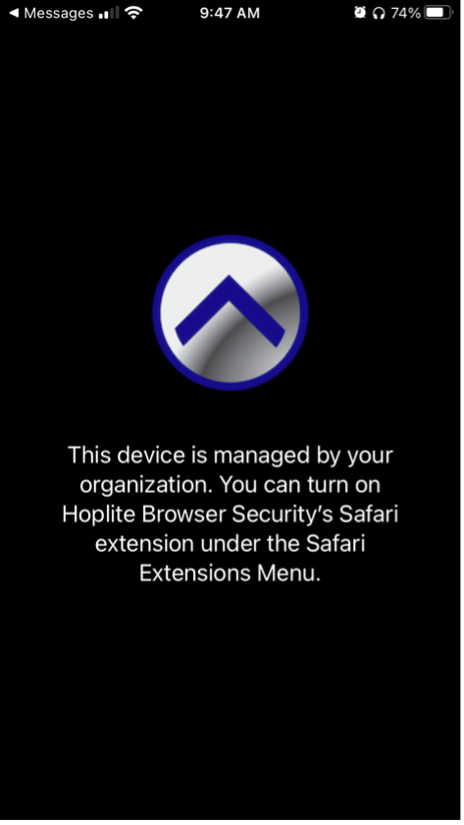
Configured Hoplite Browser Security on iOS.¶
Note
Due to iOS limitations, the application cannot detect if the extension is on. To verify, open Safari, tap the Extension Icon, select Manage Extensions, and verify that Hoplite Browser Security is enabled.